|
|
Post by G0THAMGIRL on Dec 30, 2013 15:58:13 GMT -5
If you are new to the forum you may have some questions like: How do I post a picture? or How do I tag other members? Hopefully the below information will help you have a better understanding of how to utilize the Reply Toolbar.
What is the Reply Toolbar? When you respond to a post or PM, you will find a toolbar located above the reply box. It will look something like this.  When hovering over any of these buttons, it will reveal what that icon is for. In the above example I am hovering over the "B" icon and as you can see it reveals that icon is to "Bold".
To use the bold and bold text, you can simply highlight your text and then click the bold icon. It will then look like this. You can see that code to bold the text has been applied. (Note: To remove text coding you can highlight the text and click the bold button again.)
If you want to preview how it looks actual and without the code, in the upper right hand corner (see above screen shot) there is a RED tab with the word "Reply", you can click this and it will not post your message but take you to a screen where you may preview your message. Which will look like this: Note the two tabs on the bottom, "Preview" and "BBCode". By clicking on the "Preview", it now shows me what my text looks like bolded and the coding for it is hidden. When ready to actually post message you would simply click the "Create Post" button located in the lower right hand corner. To post an image or gif you will want to click on this button:  As you can see if you hover over it, it pops up the text "Insert Image."  Now if I click on that button it will pop open another box.  Here you want to just paste the Image URL and then click the "Insert Image" button and tah-dah!  Picture will appear in "Preview" mode! If you click the "BBCode" tab it will transition it back to it's view in code form which will look like this:  ( Important Note: It is very important that when posting an image you are using a direct link to the image, rather than a link to the site which contains the image. If it is a link to the website rather than a direct link to the image, the image will not show. The easiest way to know/ to get an image direct link is to right click on the image and select "Open Image in New Tab", then copy the URL from that screen.) If you are posting a link to a site then you should use the "Link" button:  Or if you are trying to post a video instead of gif, jpeg, or png file then you will need to use the "Insert Video" button:  How to "Quote" other member's posts. Quoting posts is a nice function because it tags the other member and notifies them that their post has been quoted. This makes it very easy for members to know where their attention may need to be directed to. To quote a member you can simply click on the "Quote" button located in the right top corner of their post.  Once you click it, it will quote the member and take you to the reply box in which will have the quote coding around it.  Again, you can use the "preview" mode if you would like see what it will look like when posted.  Spell checker is automatic when typing a message. Items which the spell checker has issue with will be underlined in red. It is up to you to decide whether or not to change and/or correct the word.  Tagging members, like quoting posts, is a great way to get another member's attention directed to a specific post or thread. To tag a member you can use the "Insert User Link" button:  It will pop open a box in which you can type 2 or 3 letters to the members name and it will pull them up.  At this point, you will want to click directly on the member's name who you wish to select. Once applied to the reply box it will basically be the members name with an @ symbol in front of their name.  In "Preview" mode you will see it is now a link, and if you hover over the link it will show the user name.  This is good to know, as some user's display name differs from their actual profile handle, like the one above. Sometimes to tag a member you may need to enter their actual profile name in order to locate them in this tagging function. I believe this concludes my brief Reply Toolbar walk-through. My best advice to you now that you have this information is to go to the reply screen and hover over each button/icon and try using them in a preview screen to better get yourself familiar with their usage. Last note, in the toolbar shown above, the first row of icons only have to do with formatting text, as well as the group of icons with all the lines, and then the last group of icons is the fun stuff. I hope this was helpful. +1 If you have any further questions, do feel free to ask any staff member. Here is a link that shows who the current staff are: Meet the Staff
And here is one of my favorite FAQ documents filled with many helpful threads for new members: Forum FAQ: Index |
|
|
|
Post by Waylen on Dec 30, 2013 16:04:50 GMT -5
Great guide G0THAMGIRL. +1 This will help out a lot of new users. |
|
|
|
Post by Mitzy on Dec 30, 2013 16:08:11 GMT -5
Great guide. This would have helped me loads when I first joined. Took me ages to figure the easy way to tagged people  |
|
|
|
Post by Waylen on Dec 30, 2013 16:15:57 GMT -5
Great guide. This would have helped me loads when I first joined. Took me ages to figure the easy way to tagged people  Me too.  I stumbled my way around for a while before figuring it out. I even read the Welcome and Guide for Newbies threads. |
|
|
|
Post by G0THAMGIRL on Dec 30, 2013 16:20:19 GMT -5
For some reason I thought there already was something like this, and then today I was looking around in order to direct a member to it and couldn't find one. It is right then and there I decided to create one.  I hope it helps many in making a transition in the utilization of this forum.  |
|
|
|
Post by coop on Dec 30, 2013 17:15:56 GMT -5
Thank you very much i always wondered what those weird buttons were for and how people would write something and cross it out. Always thought that was cool. This is very helpful!!
|
|
|
|
Post by Tara on Dec 30, 2013 17:17:28 GMT -5
I've been here since the get-go, but I have a question for those in the know... I received a lovely gif signature from my equally lovely secret Santa, but when I try to add it to my existing sig it just posts a link. Is there something extra to do w/ a gif or is it that I already have too much going on down there? Hmmmmm???  |
|
|
|
Post by G0THAMGIRL on Dec 30, 2013 17:22:52 GMT -5
I've been here since the get-go, but I have a question for those in the know... I received a lovely gif signature from my equally lovely secret Santa, but when I try to add it to my existing sig it just posts a link. Is there something extra to do w/ a gif or is it that I already have too much going on down there? Hmmmmm???  If you quote the post that contains the image, the quote will show you the image link with the code. You can simply copy and paste the link with the code and not need to use any of the toolbar button because the code is already provided. OR, you can copy just the link part by A. quoting it, or B. right click on the image and select "open image in new tab" and then copy the link from there. Then you can use the "Insert Image" button to apply the code. Once the code has been applied you can copy it all and paste it into the sig portion of your profile. I hope I was able to convey that clear and easy like.  |
|
|
|
Post by lakooo on Dec 30, 2013 17:45:08 GMT -5
G0THAMGIRL, this is wonderful! Perhaps a link to it could be added to the Forum Guide for Newbies and/or Welcome post? (Assuming it hasn't been already, that is.)
|
|
|
|
Post by G0THAMGIRL on Dec 30, 2013 18:09:11 GMT -5
G0THAMGIRL, this is wonderful! Perhaps a link to it could be added to the Forum Guide for Newbies and/or Welcome post? (Assuming it hasn't been already, that is.) Thank you lakooo  I did add it to the FAQ index, but adding it to the other two posts you mentioned is not a bad idea indeed. +1 |
|
|
|
Post by Fraggle on Dec 30, 2013 18:22:05 GMT -5
Thank you very much i always wondered what those weird buttons were for and how people would write something and cross it out. Always thought that was cool. This is very helpful!! Hey...  were you just pretending to listen to me when I explained it to you? |
|
|
|
Post by coop on Dec 30, 2013 19:07:14 GMT -5
Thank you very much i always wondered what those weird buttons were for and how people would write something and cross it out. Always thought that was cool. This is very helpful!! Hey...  were you just pretending to listen to me when I explained it to you? You explained it good but there were all those words and stuff, it's ok i still dont undatand half this stuff. |
|
|
|
Post by A Bad Example on Dec 30, 2013 21:16:33 GMT -5
Hey...  were you just pretending to listen to me when I explained it to you? You explained it good but there were all those words and stuff, it's ok i still dont undatand half this stuff. , the correct answer is "I was basking in the glow of your magnificence Fraggle; and it overwhelmed me to much to retain the information." |
|
|
|
Post by G0THAMGIRL on Dec 30, 2013 21:18:32 GMT -5
You explained it good but there were all those words and stuff, it's ok i still dont undatand half this stuff. , the correct answer is "I was basking in the glow of your magnificence Fraggle; and it overwhelmed me to much to retain the information." +1 |
|
|
|
Post by Fraggle on Dec 30, 2013 21:24:51 GMT -5
You explained it good but there were all those words and stuff, it's ok i still dont undatand half this stuff. , the correct answer is "I was basking in the glow of your magnificence Fraggle; and it overwhelmed me to much to retain the information."  now get in the kitchen and make me a pie! |
|
|
|
Post by A Bad Example on Dec 30, 2013 21:26:41 GMT -5
coop, the correct answer is "I was basking in the glow of your magnificence Fraggle; and it overwhelmed me to much to retain the information."  now get in the kitchen and make me a pie! M'mmm, pie. Will the 3/4's of one I have in the fridge do? I think it will be gone by the time you get here.  |
|
|
|
Post by coop on Dec 30, 2013 22:04:47 GMT -5
Cold 40 oz and left over del taco is all it takes your grinchness... Fraggle |
|
|
|
Post by coop on Dec 30, 2013 22:06:27 GMT -5
I've been here since the get-go, but I have a question for those in the know... I received a lovely gif signature from my equally lovely secret Santa, but when I try to add it to my existing sig it just posts a link. Is there something extra to do w/ a gif or is it that I already have too much going on down there? Hmmmmm???  . There is way too muching going down there now and its my faultish. |
|
|
|
Post by AZScrabble on Feb 25, 2014 13:01:16 GMT -5
Thank you so much for putting this up. For most, I'm sure it very basic but sometimes it the little things that need some extra explaining, such as how to insert a pic. Seems easy enough but I've never been successful in actually getting a picture to show up in my response. Your little didity help me cross that mental brain gap, just needed the extra verbage which made me realize the link provided from most of the hosting sites isn't actually a link to the pic itself, i.e. for my Flickr acct, had to right click and choose 'View Image Info' and behold, a real link to my picture. WooHoo! Much love and Keep Up the Taps!  |
|
|
|
Post by G0THAMGIRL on Feb 25, 2014 16:20:49 GMT -5
Thank you so much for putting this up. For most, I'm sure it very basic but sometimes it the little things that need some extra explaining, such as how to insert a pic. Seems easy enough but I've never been successful in actually getting a picture to show up in my response. Your little didity help me cross that mental brain gap, just needed the extra verbage which made me realize the link provided from most of the hosting sites isn't actually a link to the pic itself, i.e. for my Flickr acct, had to right click and choose 'View Image Info' and behold, a real link to my picture. WooHoo! Much love and Keep Up the Taps!  It really warms my heart to know I was able to help another improve their experience. Thank you kindly for taking a moment to let me know how the write-up was helpful. That is exactly what makes the effort of putting it forth well worth it. +1 |
|
|
|
Post by AZScrabble on Feb 25, 2014 16:54:08 GMT -5
Thank you so much for putting this up. For most, I'm sure it very basic but sometimes it the little things that need some extra explaining, such as how to insert a pic. Seems easy enough but I've never been successful in actually getting a picture to show up in my response. Your little didity help me cross that mental brain gap, just needed the extra verbage which made me realize the link provided from most of the hosting sites isn't actually a link to the pic itself, i.e. for my Flickr acct, had to right click and choose 'View Image Info' and behold, a real link to my picture. WooHoo! Much love and Keep Up the Taps!  It really warms my heart to know I was able to help another improve their experience. Thank you kindly for taking a moment to let me know how the write-up was helpful. That is exactly what makes the effort of putting it forth well worth it. +1 You are very welcome. I've had such issue trying to get my post to include pictures. You think you know your way around some code, but that little tid-bit set the lightbulb off and I really appreciate it.  |
|

















 I stumbled my way around for a while before figuring it out. I even read the Welcome and Guide for Newbies threads.
I stumbled my way around for a while before figuring it out. I even read the Welcome and Guide for Newbies threads. 









 were you just pretending to listen to me when I explained it to you?
were you just pretending to listen to me when I explained it to you?
 now get in the kitchen and make me a pie!
now get in the kitchen and make me a pie!

